Adding a contact form to your real estate site is a must. But especially the listing contact form needs a bit of attention as we need to attach some property details to the form in order to know who is supposed to receive the message (listing agent) and which property is the user requesting information about.
As we like the free Ninja Forms plugin we created this bridge plugin to make your life easier when creating the listing contact form.
Ninja Forms
As already mentioned this is a brigde plugin. In our case this means that you will need to install the Ninja Forms core plugin (and of course WPCasa).
Just go to WP-Admin > Plugins > Add New and type “Ninja Forms” in the search field. Click Install Now once you’ve found the plugin.
Activate Add-On
Once the Ninja Forms plugin is installed we can proceed with our WPCasa Ninja Forms add-on. When you activate it for the first time a new starter form called Listing Contact Form will automatically be created. This form includes the necessary fields.
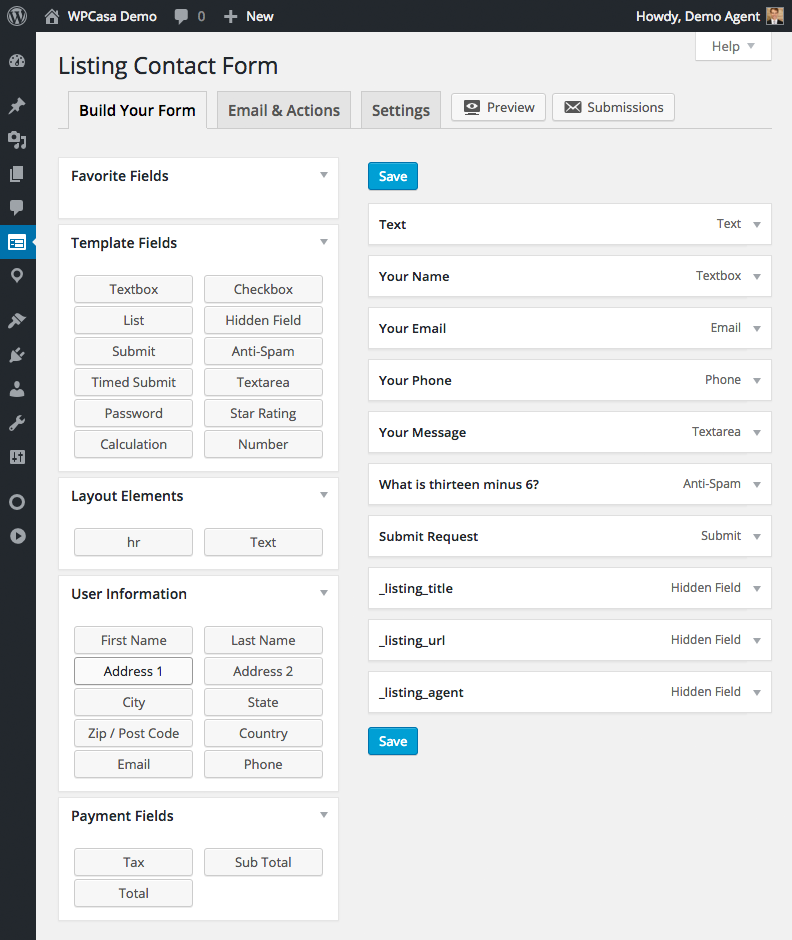
For the moment you can leave this form unchanged. Or at least do not change the hidden fields at the end of the form. These fields hold the information that we want to attach to the emails sent through the form.
Add-On Settings
This add-on also comes with a set of options that will be added under the Ninja Forms tab on the WPCasa settings page on WP-Admin > WPCasa > Settings. There you can make some basic adjustments of the behavior of the add-on.
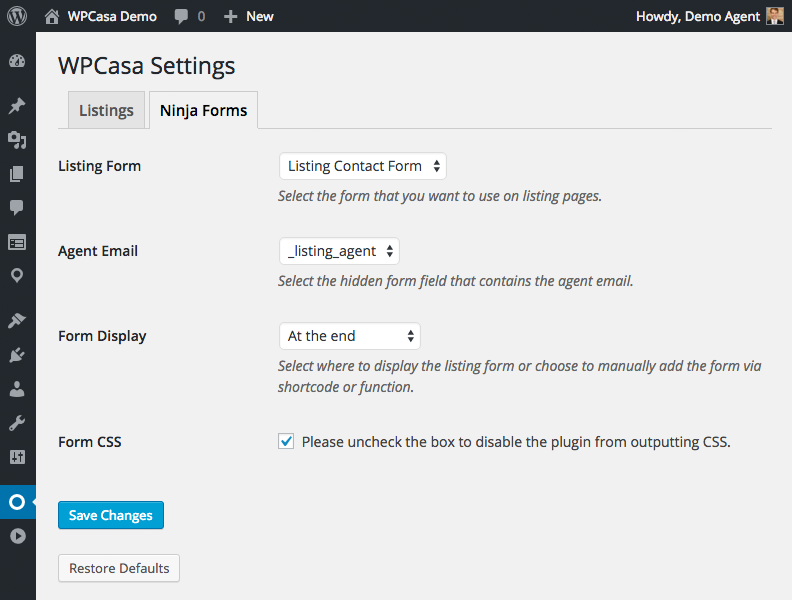
Here you can select the form that should be appended to the single listing and the field that includes the email of the listing agent. These options are pre-selected and uses the starter form the add-on created when it was activated.
Further you can decide where to display the form. By default it will be appended to the end of the listing page. But there are options like After Details, After Description, After Features, After Location and After Agent.
There is also an option Do not display if you prefer to activate the form yourself by using the shortcode in a sidebar widget for example.
Finally you can disable the minor CSS styles that come with the add-on.
Listings Contact Form
By now the form will already be displayed on your front end. You may want to visit the single listings page of one of your listings (also see demo). You hopefully see something like this.
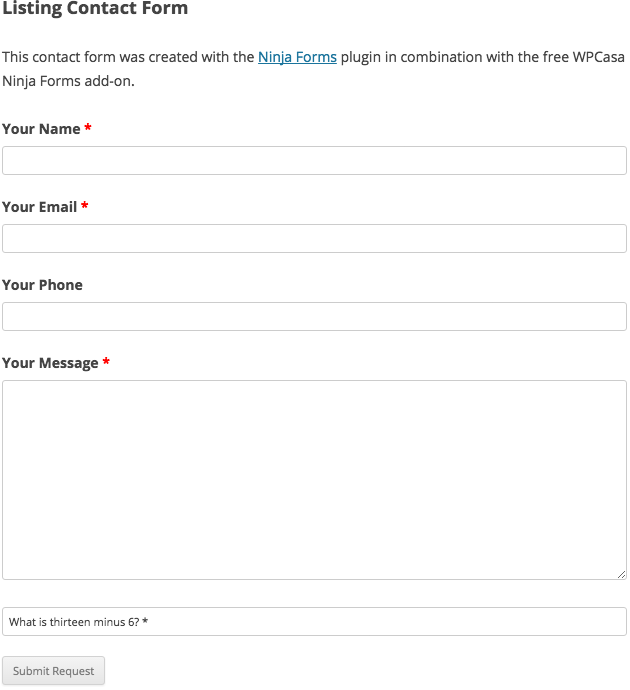
Change Fields
Of course you can now change the fields of the contact form using the Ninja Forms form builder on WP-Admin > Forms > Listing Contact Form. But as already mentioned above, you may want to leave the hidden fields unchanged to make sure the property information is included correctly.
Emails & Actions
On the form editor page you can also change the notifications sent through the form. By default there is one already set up in our starter form that is sent to the listing agent (WordPress post author). By default this message looks like this.
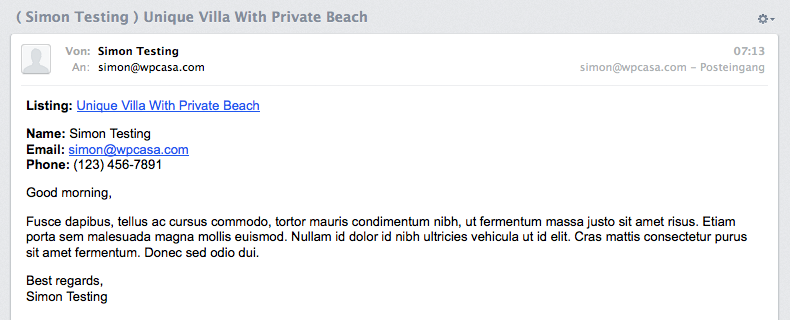
Feel free to change this to your special needs. The options are pretty much countless.
Please Notice!
Other articles in Add-Ons
- Activate License Keys
- WPCasa Admin Map UI
- WPCasa Advanced Search
- WPCasa All Import
- WPCasa Contact Form 7
- WPCasa Currency Converter
- WPCasa Dashboard
- WPCasa Dashboard v1.0 (deprecated)
- WPCasa Energy Efficiency
- WPCasa Expire Listings
- WPCasa Favorites
- WPCasa Featured Listings
- WPCasa Gravity Forms
- WPCasa Legacy
- WPCasa List Agents
- WPCasa Listing Labels
- WPCasa Listing PDF
- WPCasa Listings Map
- WPCasa Mortgage Calculator
- WPCasa Ninja Forms
- WPCasa Polylang
- WPCasa Pricing Tables