Finally our WPCasa Legacy add-on is out of beta and ready for the wild life. In this tutorial we will go through the process of switching from the old WPCasa theme framework to the new plugin version.
This is only for clients who purchased the old WPCasa theme framework and want to switch an existing installation including the corresponding property data.
What This Add-On DOES
Technically the legacy add-on tells the WPCasa plugin to use a different post type (property instead of listing) and different taxonomies (property-type and property-category instead of listing-type and listing-category) by adding WordPress filter hooks.
Further it runs through a number of WordPress actions to duplicate and rewrite parts of the data structure. For example, the WPCasa plugin needs the post meta for image galleries in a different format than the old theme framework, or the map location information is different.
Finally we added backward compatibility for some WPCasa functions and filter hooks as their names have changed due to the major overhaul the entire code base has undergone.
What This Add-On NOT DOES
The add-on is called legacy for a good reason. It is not an importer that takes the old data and rewrites it to match the new format. The property data you entered using the theme framework version will stay untoched and if, for whatever reason, you decide to switch back to the theme version, you can.
As mentioned above we added some functions and filter hooks whose names have been changed. When your current installation works with a default WPCasa theme framework setup, you will be safe. But many users built their own enviroment with a lot of modifications using custom functions and rewriting core functionality. In this case you might check the code in detail before switching to the new plugin version.
0. Backup Your Database!
In any case I strongly recommend to backup your database before making any of the following steps. We tried to make the switch as safe as possible but the devil is often hidden in the details. But it is impossible to cover all the possible eventualities on different WordPress installations with third party plugins on different server configurations etc.
So please back up your data! If you feel comfy using phpMyAdmin, here’s a good guide in the official WordPress codex. If you prefer a plugin solution, make a quick search on Google. There are tons of options.
1. Deactivate Old WPCasa Plugins
Now that you backed up your files (have you?) we can start the transition. The first step is deactivating ALL the old WPCasa plugins offered for the theme framework version. As they call functions from the old theme framework, they would produce an error when they are still active but the theme framework is not.
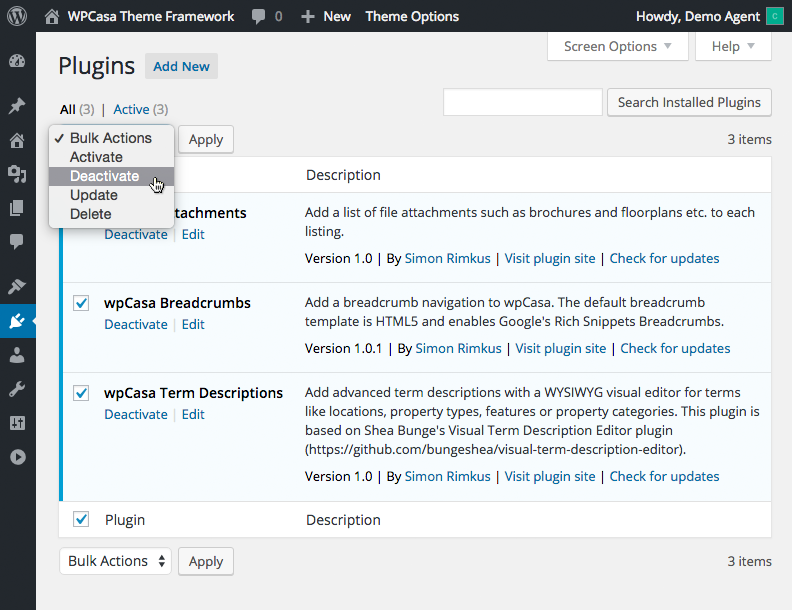
2. Deactivate Old WPCasa Theme
When all the old WPCasa plugins are deactivated we can now also deactivate the old WPCasa theme framework or child theme. In both cases I recommend to activate e.g. the WordPress standard theme.
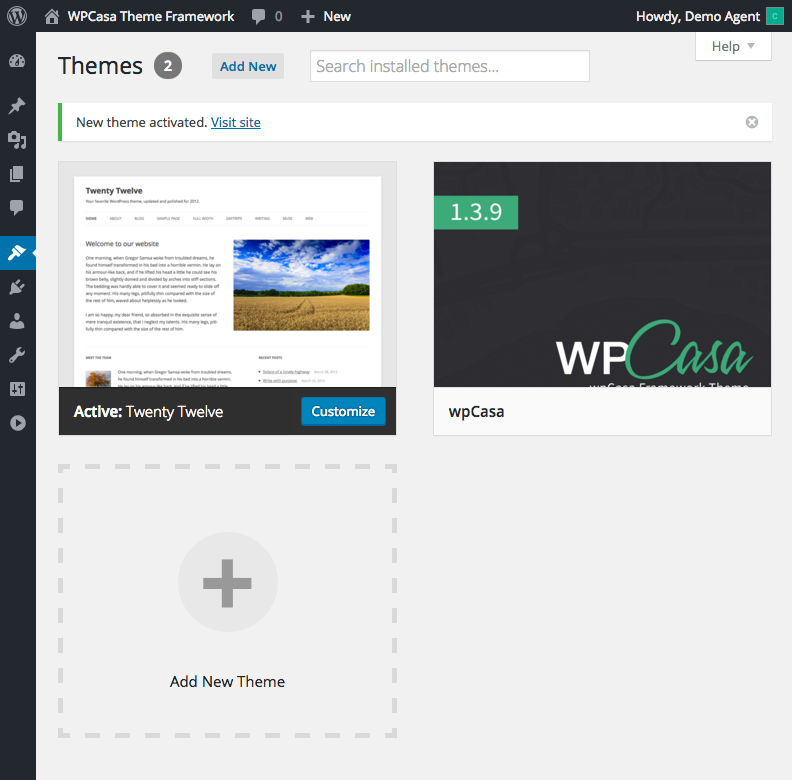
3. Activate New WPCasa Plugin
The theme framework has now been deactivated completely and your property data will no longer be shown in the admin area. But don’t worry. All your data is still there and safe.
Sticking to the plan it is now time to activate the new plugin version of WPCasa. As it is available in the official WordPress plugin repository, you can download it right from your admin. Please go to WP-Admin > Plugins > Add New and type “WPCasa” into the search field. Click Install Now when you’ve found the plugin.
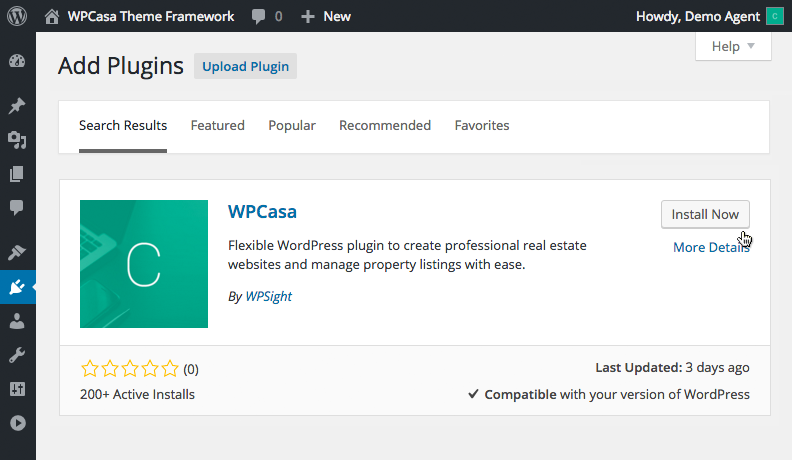
4. Activate WPCasa Legacy Add-On
We are almost there. Now we need to make visible your property data that is still hidden in the depth of your database. By installing the legacy add-on we make WPCasa look at the right places.
Please download the add-on to your desktop and upload it on WP-Admin > Plugins > Add New > Upload Plugin.
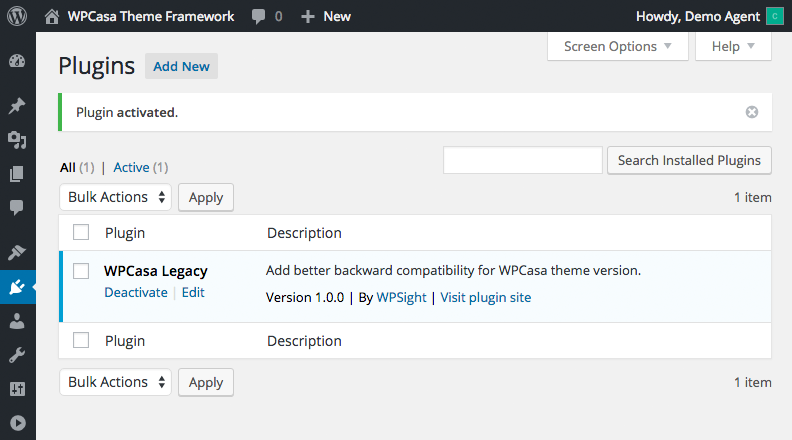
When you finally activate it, the Properties menu item in your admin will become visible again. Click it and you will see the new list with your properties.
5. Update Your Permalinks
A quick and easy but nonetheless very important step is updating your permalinks on WP-Admin > Settings > Permalinks. You don’t need to change anyhting, just click the blue Save Changes button and you’re done. This action flushes the WordPress rewrite rules and makes sure your old permalinks work with the new plugin.
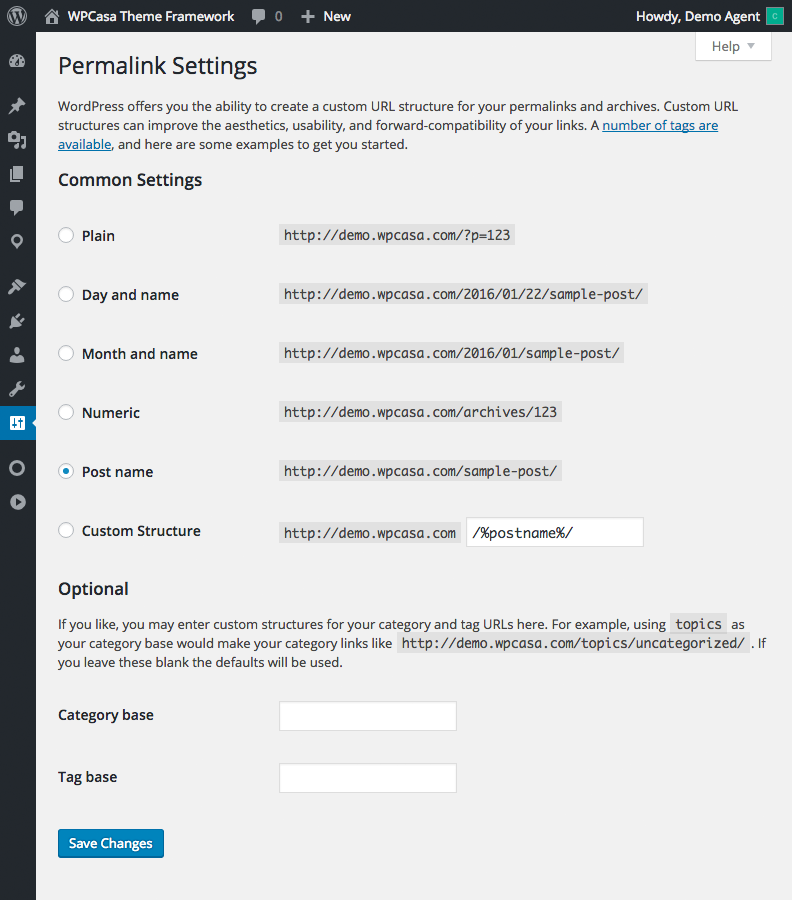
6. Update Your Agent Information
To finalize the switch to the new plugin version, you may want to check the profiles of your agents on WP-Admin > Users. We’ve already taken care of the fields that existed in the theme framework version. But especially the Company field on the profile page is new. Maybe you want to use it.
Once you’re here you can check all the information and check mark the Agent Update checkbox in order to update all the listings of the corresponding user with the updated information.
7. Activate New WPCasa Theme (optional)
We also offer a range of themes for the new WPCasa plugin version. Please remember that the old framework theme or child themes will not work here.
You can find the list of available themes on our new website at https://wpcasa.com/themes/
8. Activate New WPCasa Add-Ons (optional)
Apart from the core plugin we offer additional plugins that we call add-ons. They will only work in combination with the core plugin and can optionally extend or change the functionality.
The list of available add-ons can be found at https://wpcasa.com/add-ons/
9. Check Everything
At this point I recommend to browse through the front end and the admin area of your website to check if everything works as expected.
In case anything went wrong and you’re getting error messages, you might note them down and optionally restore the backup I insisted on in step #1.
Ultimately I hope that you like the new WPCasa version and the functionality that it offers. We have many, many things in mind that we will offer you in the future. Keep watching!
Other articles in Add-Ons
- Activate License Keys
- WPCasa Admin Map UI
- WPCasa Advanced Search
- WPCasa All Import
- WPCasa Contact Form 7
- WPCasa Currency Converter
- WPCasa Dashboard
- WPCasa Dashboard v1.0 (deprecated)
- WPCasa Energy Efficiency
- WPCasa Expire Listings
- WPCasa Favorites
- WPCasa Featured Listings
- WPCasa Gravity Forms
- WPCasa Legacy
- WPCasa List Agents
- WPCasa Listing Labels
- WPCasa Listing PDF
- WPCasa Listings Map
- WPCasa Mortgage Calculator
- WPCasa Ninja Forms
- WPCasa Polylang
- WPCasa Pricing Tables