Adding the WPCasa Favorites add-on is a great service for your users. They will have the option to save listings as favorites and display them all on one page. The list of favorites is stored in the user’s browser and when he comes back at a later point of time, he will find his favorites.
Another great feature is the compare view. On the favorites page there is a button to switch the view from list to compare. The text description will then be faded out and the table of listing details shows up. This allows users to quickly compare the basic specifications and the price of each listing agains each other.
Shortcode
[wpsight_favorites] Displays list of favorites of current user.
Also have a look at the shortcode page for more information and available parameters.
Activate Add-On
When you activate the add-on for the first time a new page called Favorites will automatically be created that includes the favorites shortcode [wpsight_favorites]. Of course you can change the name of the page or the entire page to your needs.
Add-On Settings
This add-on also comes with a set of options that will be added under the Favorites tab on the WPCasa settings page on WP-Admin > WPCasa > Settings. There you can make some basic adjustments of the behavior of the add-on.
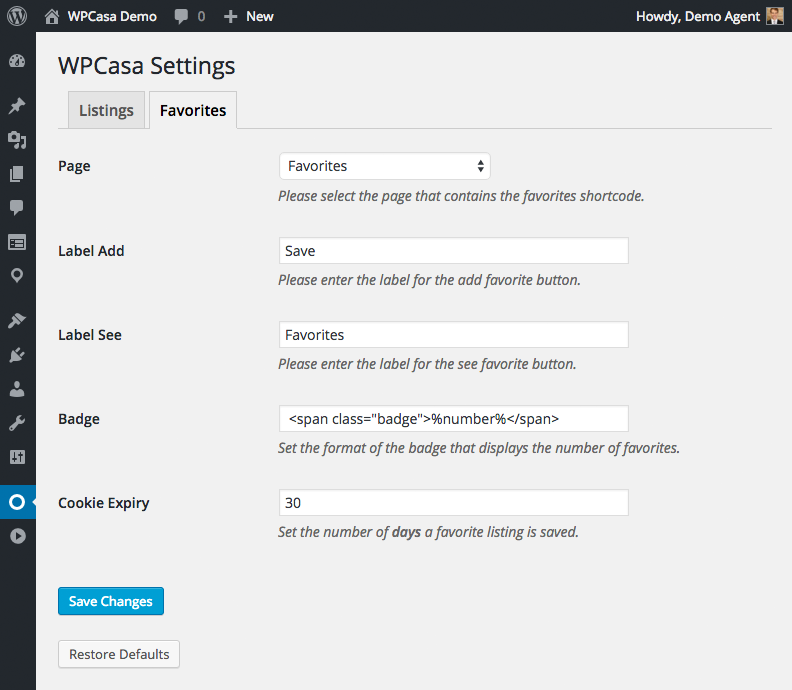
On this page you can select the favorites page to make sure WPCasa knows “where” it is. This options is pre-selected with the page that was automatically created by the add-on.
Further you can change the labels of the links used by the add-on to your liking. The favorites link also shows the number of existing favorites of the corresponding user. You have the option to change the format of the badge that shows this number.
And finally you can set the duration of the cookie that stores the favorites in the user’s browser. By default the information is stored for 30 days.
Add Favorites
When the add-on is active a new link will be displayed next to the title on single listing pages (location can be different in custom themes).
![]()
The Save link adds the current listing to the list of favorites and turns into a link called Favorites by default that takes the user to the favorites page.

Please feel free to access the demo to test this feature in your browser.
See Favorites
As already mentioned the second link that is displayed when the current listing has already been added to the favorites will take you to the page where they are listed.
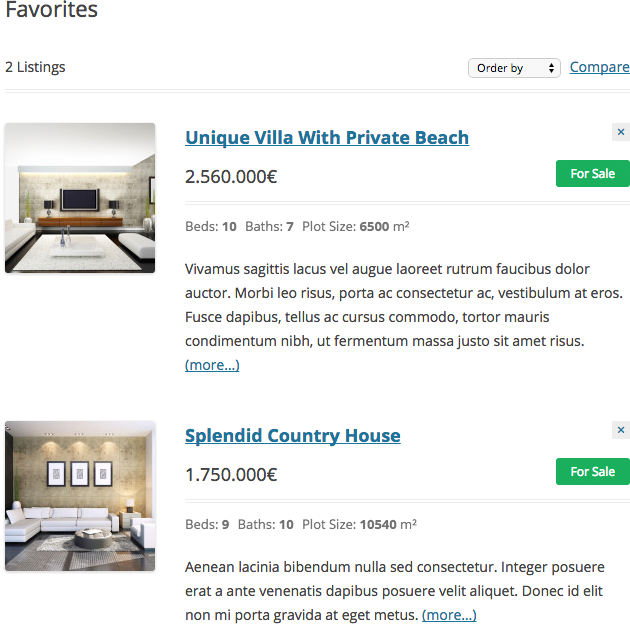
If you have many of them, it might make sense to order them by price or title. In each teaser you will also find an option to remove a listing from the list.
Compare Favorites
Another feature that comes in handy when you want to check different listing against each other is the compare view. Just click the Compare link on the top of the favorites page and the textual listing descriptions turn into a table with the listing details to have a overview of the hard facts of a property.
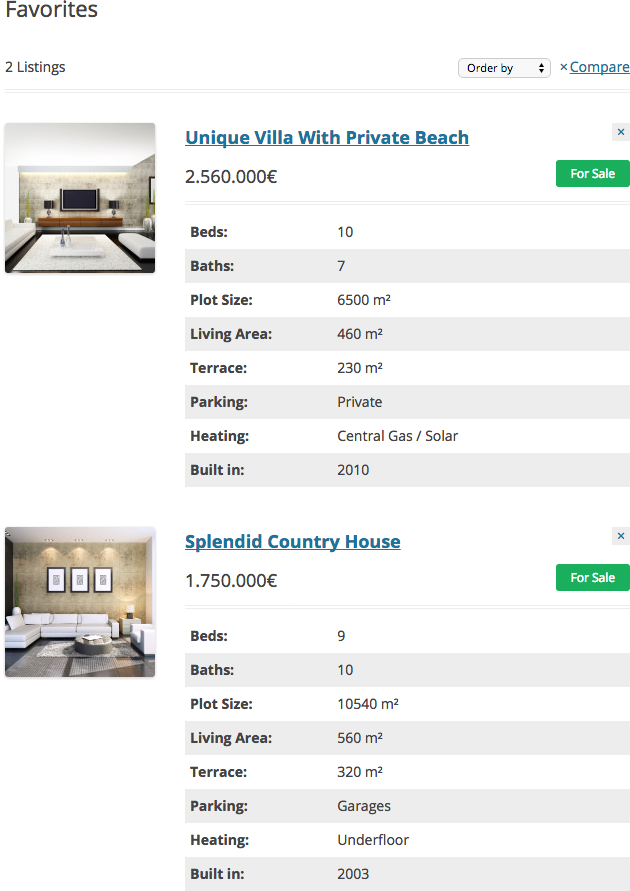
Please Notice!
Other articles in Add-Ons
- Activate License Keys
- WPCasa Admin Map UI
- WPCasa Advanced Search
- WPCasa All Import
- WPCasa Contact Form 7
- WPCasa Currency Converter
- WPCasa Dashboard
- WPCasa Dashboard v1.0 (deprecated)
- WPCasa Energy Efficiency
- WPCasa Expire Listings
- WPCasa Favorites
- WPCasa Featured Listings
- WPCasa Gravity Forms
- WPCasa Legacy
- WPCasa List Agents
- WPCasa Listing Labels
- WPCasa Listing PDF
- WPCasa Listings Map
- WPCasa Mortgage Calculator
- WPCasa Ninja Forms
- WPCasa Polylang
- WPCasa Pricing Tables