Our bridge plugin for Contact Form 7 makes sure that you can easily attach useful property information about the listing that an email is sent from. When you activate this add-on for the first time it will also create starter form that includes the necessary custom fields for additional the property information.
Install Contact Form 7
We call our add-on a bridge plugin because it does not work witout the core plugin. Therefore it is necessary to make sure that you first install the Contact Form 7 plugin.
Just go to WP-Admin > Plugins > Add New and type “Contact Form 7” in the search field. Click Install Now once you’ve found the plugin and activate it.
Install WPCasa Contact Form 7
Now that the core plugin is in place we can install our WPCasa Contact Form 7 add-on. Please go to WP-Admin > Plugins > Add New and type “WPCasa Contact Form 7” in the search field. Click Install Now once you’ve found the plugin and activate it.
Form Editor
When the Contact Form 7 core plugin and our add-on are installed and activated correctly you can now visit the form editor on WP-Admin > Contact > Contact Forms.
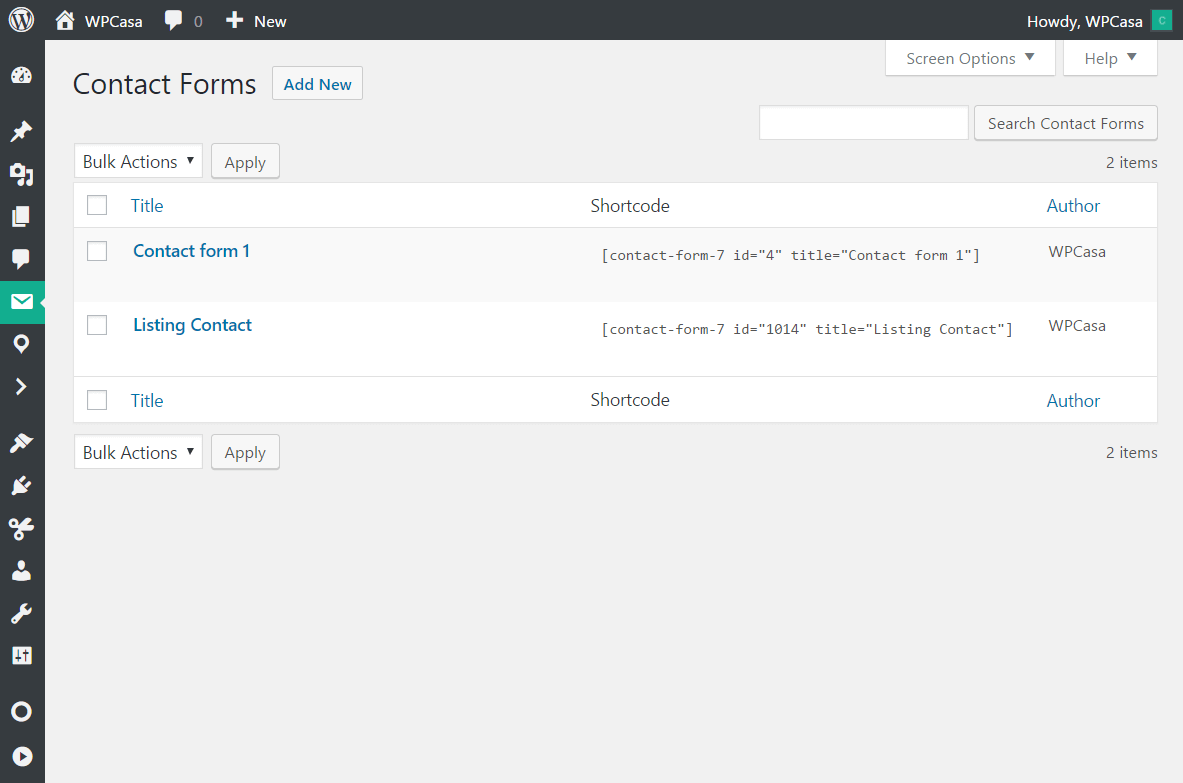
If this is the first time you install our add-on, you will find two forms. The first “Contact Form 1” is the default form that comes with Contact Form 7 and the second “Listing Contact” is the one that was created by our add-on.
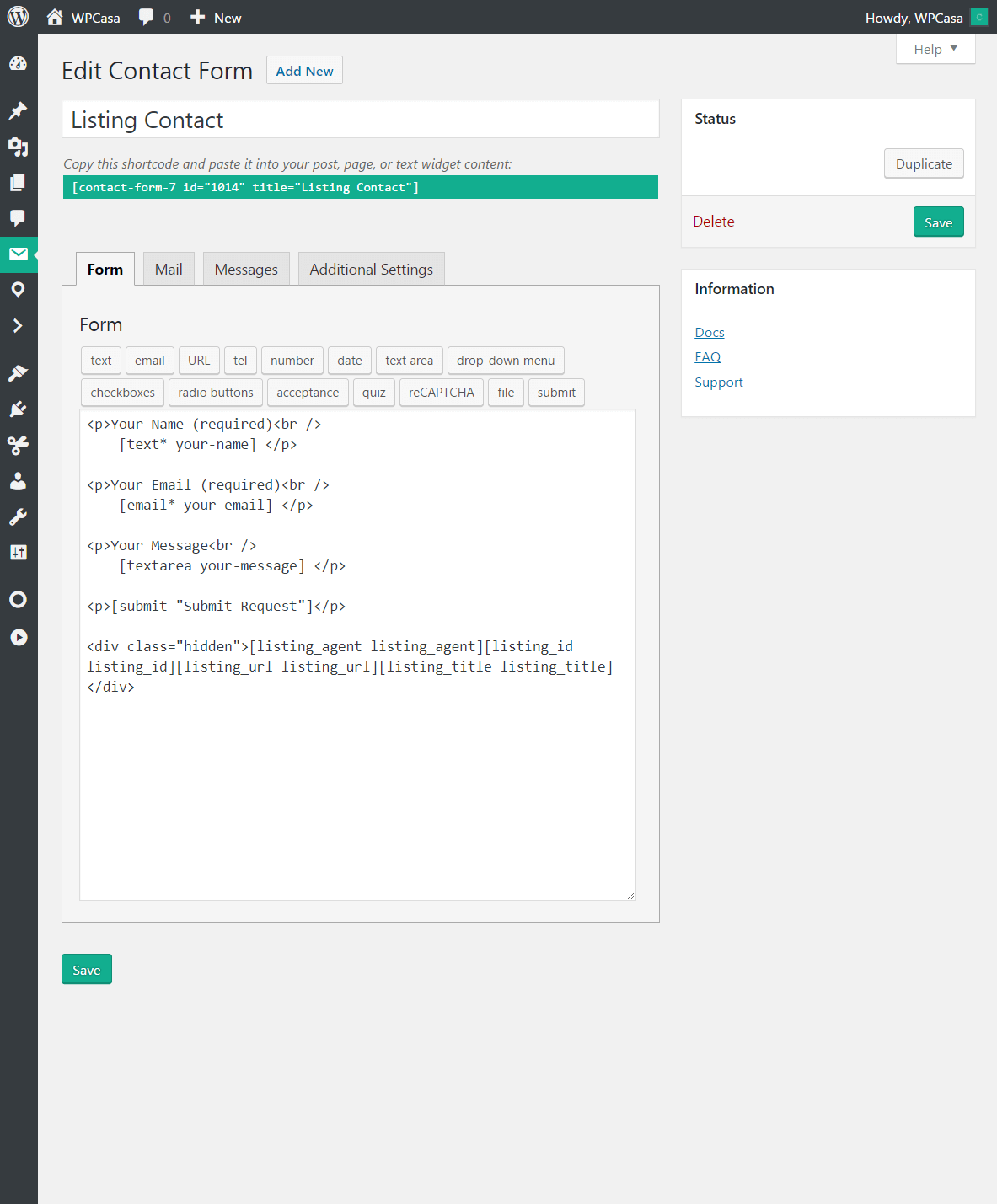
This default listing contact form includes the custom fields that are necessary to attache property information to the messages sent by this form.
At the end of the code you can see shortcodes with the format [shortcode field_name]:
[listing_agent listing_agent]: Holds the email of the listing author[listing_id listing_id]: Holds the listing ID of the property[listing_url listing_url]: Holds the URL of the current listing[listing_title listing_title]: Holds the title of the listing
These fields will not be displayed on the website but hold the information we need to attach to the emails.
Mail Editor
To set up the format of emails sent through the form we’ll have a look at the Mail tab of the form editor. Here we can make use of all the fields that we added to the form.
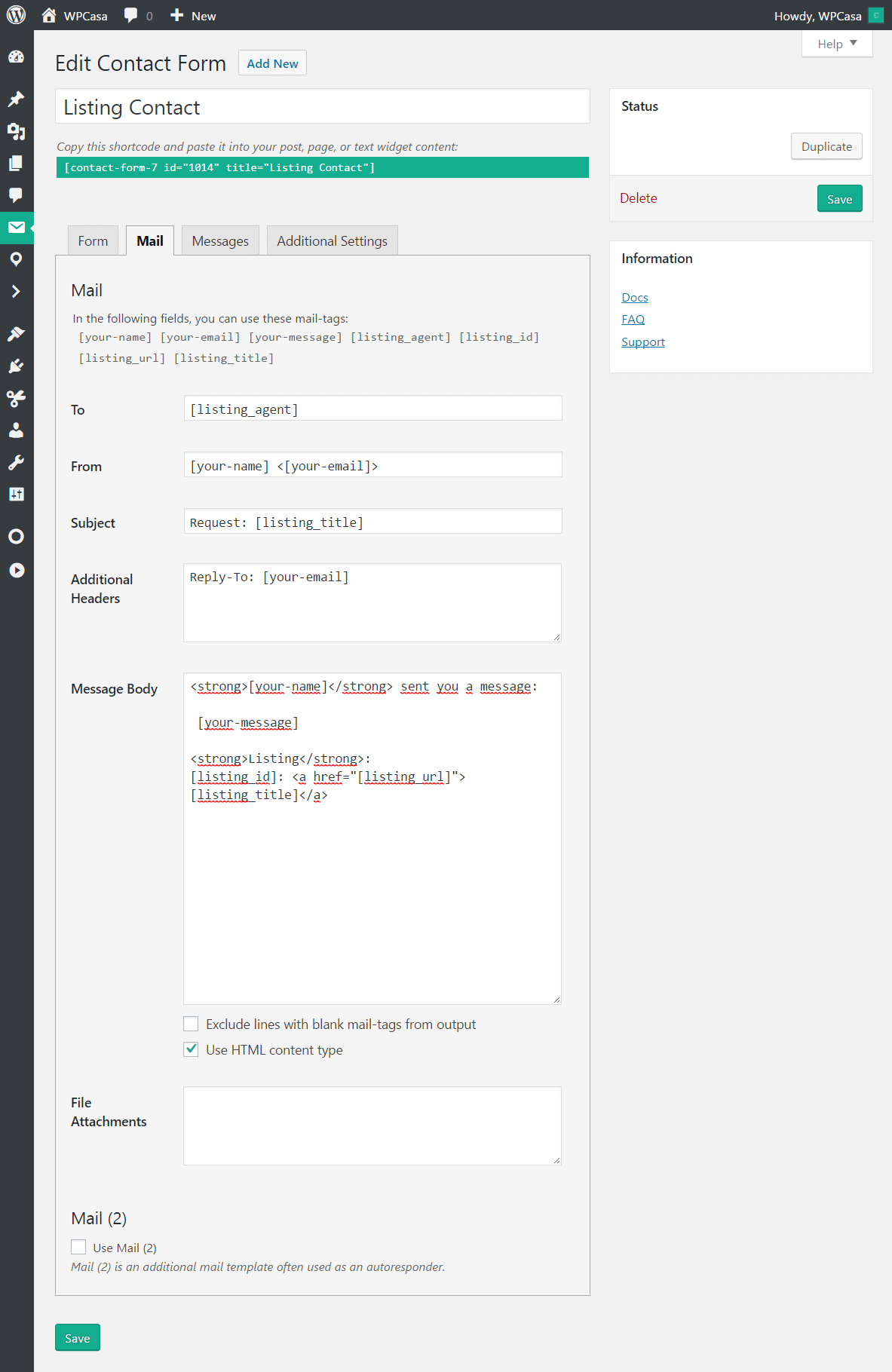
To
The To field is the email address the emails are sent to. We use a Contact Form 7 mail tag here to call the agent field. By default this mail tag will be replaced with the email of the author of the listing. If you don’t need the mails sent to different listing authors, you can also directly put your email(s) here.
From
This field generates the email (and name) of the person who fills out the form.
Subject
The subject of the email is set to “Request: [title]” where title will be replaced with the title of the corresponding property listing. This makes it easy for you to identify the listing in question.
Additional Headers
This option sets the reply-to paramenter of the email. When you click the reply button in your email client, you will respond to the person who sent the request.
Message Body
We set some default text here to demonstrate the use of the shortcodes. But change this to your special needs.
File Attachments
Contact Form 7 also lets you send file attachments. This field is empty in our default form.
Mail (2)
Here you can configure a different mail that is generated when a email is sent through the form. This might be useful for site admins or office managers that want to stay in the loop.
Add-On Settings
Our add-on also comes with some minor settings that you can adjust to your needs if necessary.
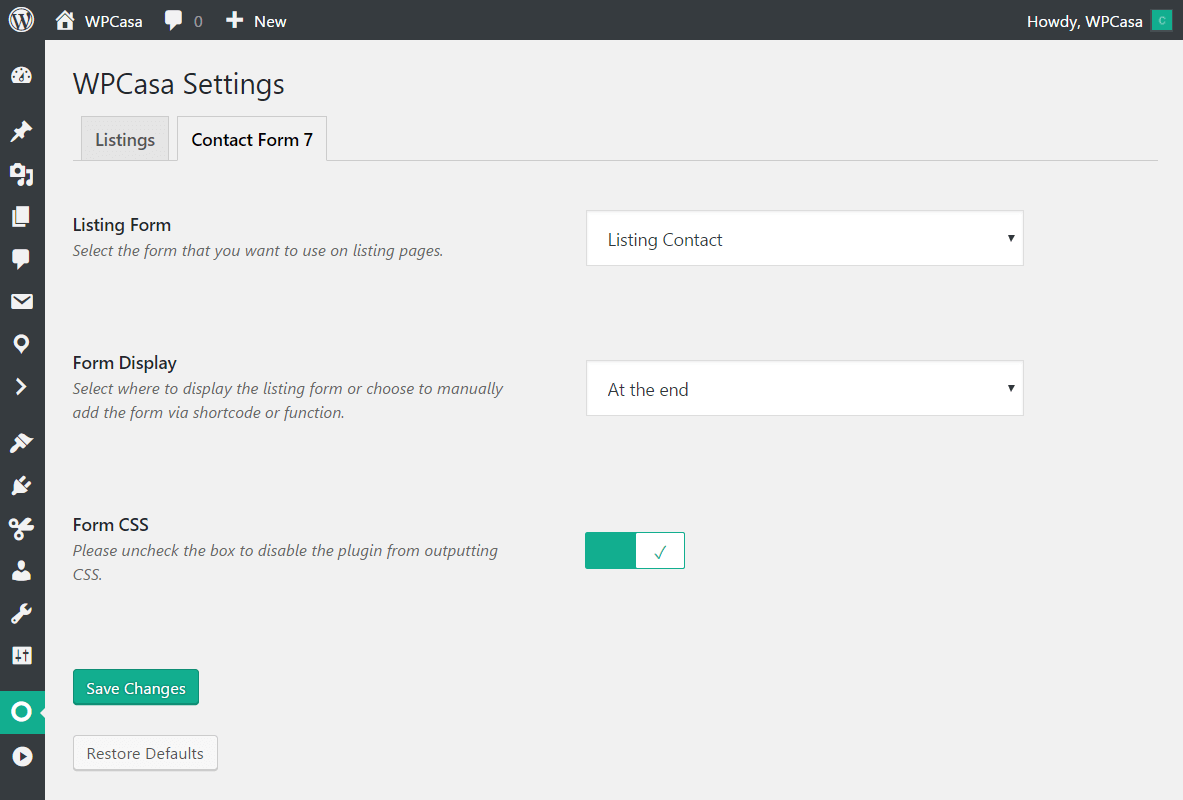
On WP-Admin > WPCasa > Settings you find a new Contact Form 7 tab. In case you want to append the listing contact form to your property listings automatically, you can select it here and decide where to display it exactly.
The form can be inserted between the different elements of a WPCasa listing or simply at the end (default).
The add-on also comes with some (very) few CSS rules that you can disable here if you handle the CSS yourself.
Contact Form Entries
By default Contact Form 7 does not store the emails sent through the form in the database. If you want to save these entries, you may want to have a look at the Flamingo plugin that was created by Takayuki Miyoshi… the Contact Form 7 author himself. Apart from saving the Contact Form 7 leads Flamingo also provides some basic CRM functionality.
Please Notice!
Other articles in Add-Ons
- Activate License Keys
- WPCasa Admin Map UI
- WPCasa Advanced Search
- WPCasa All Import
- WPCasa Contact Form 7
- WPCasa Currency Converter
- WPCasa Dashboard
- WPCasa Dashboard v1.0 (deprecated)
- WPCasa Energy Efficiency
- WPCasa Expire Listings
- WPCasa Favorites
- WPCasa Featured Listings
- WPCasa Gravity Forms
- WPCasa Legacy
- WPCasa List Agents
- WPCasa Listing Labels
- WPCasa Listing PDF
- WPCasa Listings Map
- WPCasa Mortgage Calculator
- WPCasa Ninja Forms
- WPCasa Polylang
- WPCasa Pricing Tables
