The WPCasa Energy Efficiency add-on is required if you want to display energy efficiency values of your property on your listing page. This information is needed especially in some European countries.
This add-on gives you the ability to present the energy values visually on a color scale. You can display these both vertically in a sidebar and horizontally in the content area.
Add-On Settings
After activating the plugin you can head over to the add-on settings on WP-Admin > WPCasa > Settings and you will find the new Energy Efficiency tab.
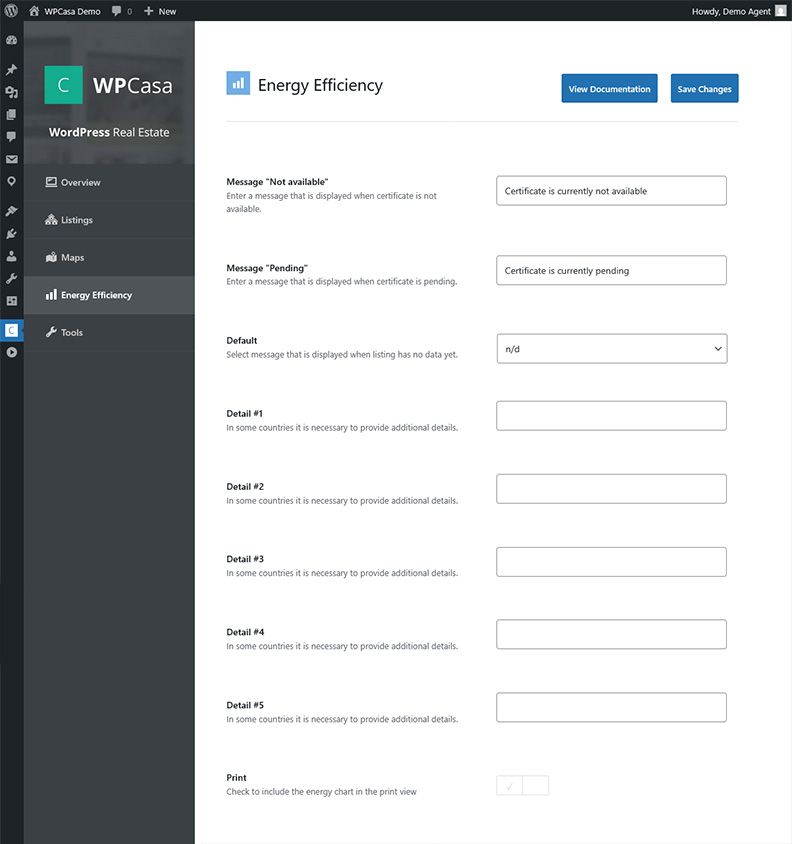
Here you can set the text of the messages and optionally add additional details that are required in your country or that you would like to show to your customers.
Message “Not available”
This message is displayed when the certificate is not available.
Message “Pending”
This message is displayed when the certificate is pending.
Default
Select the message that is displayed when a listing has no data yet.
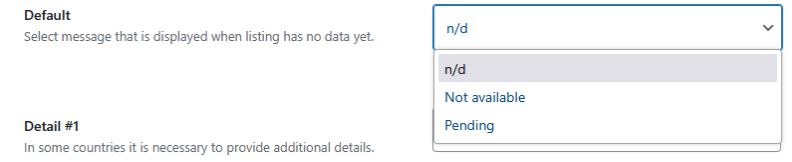
Additional Details
Here you can add up to five additional details. For example, in some countries, additional information on real estate may need to be provided to comply with local laws. Or you may want to inform your customers about a specific value independently. If a detail has no value, it will not be displayed on the listing page.
Select whether you also want the Energy Chart to be printed when you print the listing.
Add the Details to the Listing Page Template
You can add the Energy Efficiency details to your listing page with the shortcode [wpsight_listing_energy_efficiency] or with the widget › WPCasa Energy Efficiency.
Using the Shortcode
Add the shortcode [wpsight_listing_energy_efficiency] in your single listing page template. The shortcode supports the attribute orientation with the values vertical and horizontal. Vertical is the default value if no attribute is given, which means the additional information is below the chart.
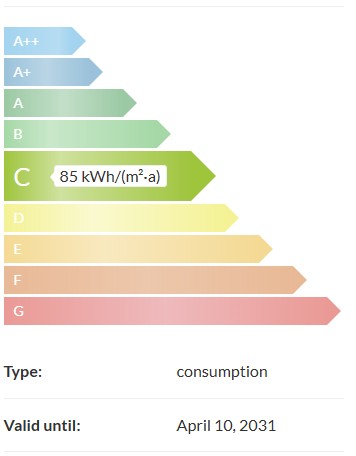
For example you can add [wpsight_listing_energy_efficiency orientation="horizontal"] to show the additional information next to the energy chart.
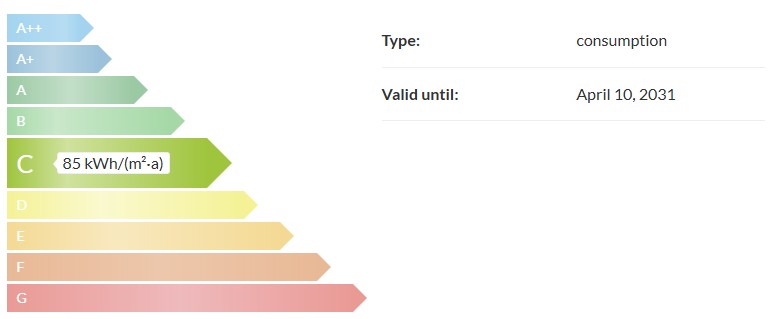
Setting up the Widget
If your theme supports widgets, you can easily add the energy efficiency widget by dragging and dropping the widget into the corresponding sidebar.
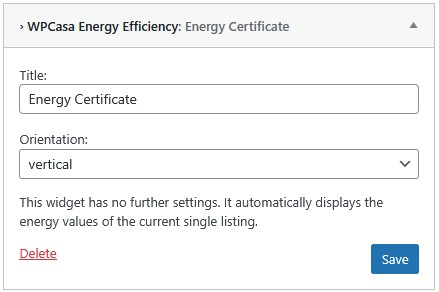
The settings are self-explanatory. In addition to the title, you determine whether the graphic is displayed horizontally or vertically.
Adding Values to the Listing
Finally, you need to add the energy values to the listing. Open the listing in the backend and you will find a new box with the title Listing Energy Values.

The box shows you all the settings you can add for the info graphic.
Type
You will see a drop-down list for the type of your energy chart. You can choose between n/d, Demand, Consumption, Not available and Pending
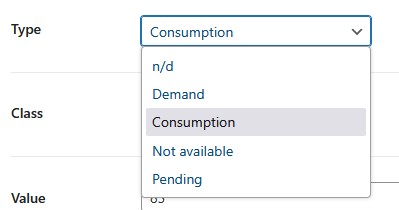
Class
You will also see a drop-down list for the class of your energy certificate. You can choose between the values from A++ up to G.
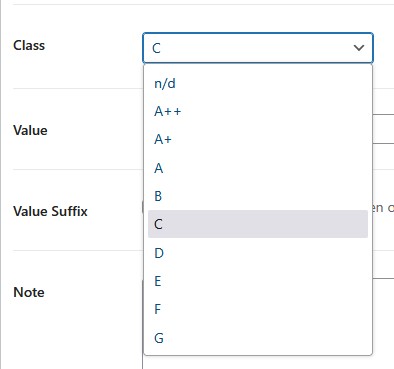
Value
Enter the annual consumption.
Value Suffix
Select whether you want to have kWh/(m²-a) automatically displayed after the value. This is the default value. You can change the value by using the WordPress filter wpsight_shortcode_listing_value_suffix.
Note
Enter a note here that will be displayed below the chart.
Valid until
Indicate whether and until when the certificate is valid.
Certificate
You can upload the certificate here. Interested parties can download it below the chart.
Additional Details
If you have added additional details, the input fields will also appear so that you can enter the relevant values. However, this depends on your individual settings.
Please Notice!
Other articles in Add-Ons
- Activate License Keys
- WPCasa Admin Map UI
- WPCasa Advanced Search
- WPCasa All Import
- WPCasa Contact Form 7
- WPCasa Currency Converter
- WPCasa Dashboard
- WPCasa Dashboard v1.0 (deprecated)
- WPCasa Energy Efficiency
- WPCasa Expire Listings
- WPCasa Favorites
- WPCasa Featured Listings
- WPCasa Gravity Forms
- WPCasa Legacy
- WPCasa List Agents
- WPCasa Listing Labels
- WPCasa Listing PDF
- WPCasa Listings Map
- WPCasa Mortgage Calculator
- WPCasa Ninja Forms
- WPCasa Polylang
- WPCasa Pricing Tables