After you have activated WPCasa in your WordPress installation you may want to go to the settings page on WP-Admin > WPCasa > Settings to make your personal adjustments.
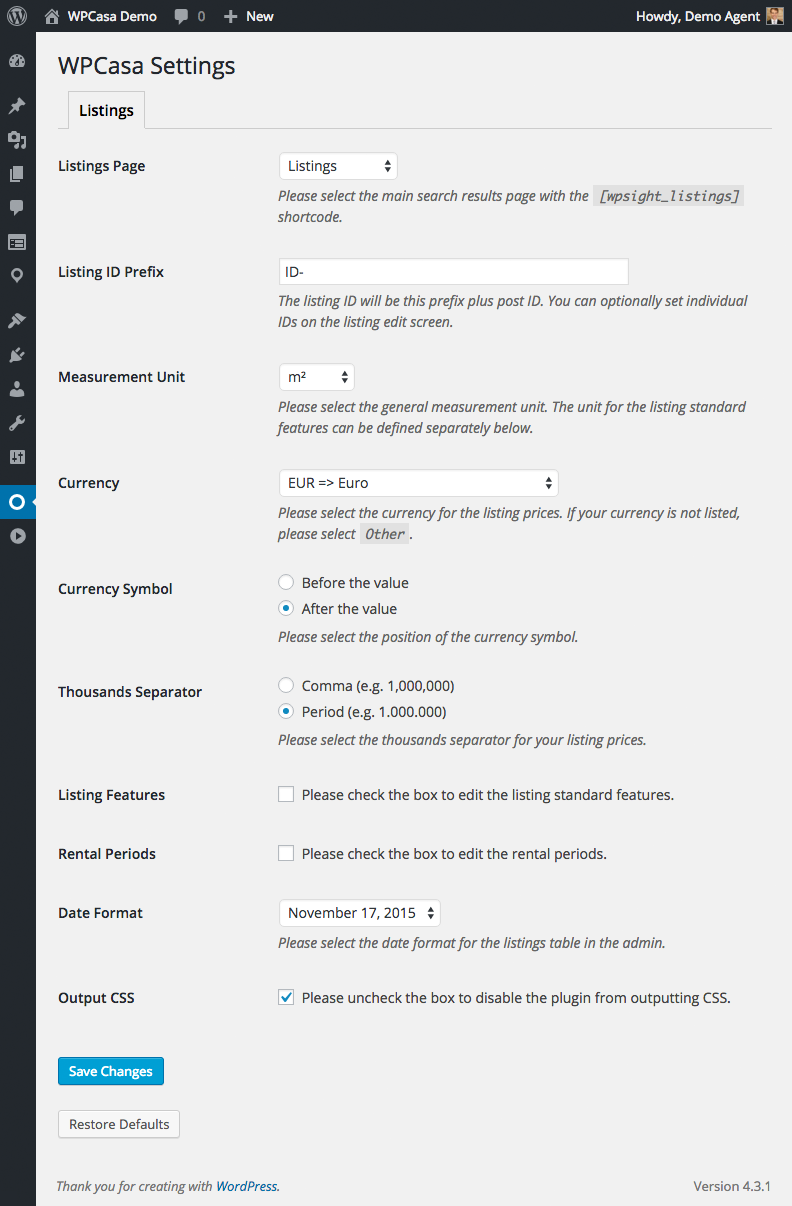
Listings Page
First you can select the main listings page. That’s where the [wpsight_listings] shortcode is located and e. g. search results are displayed. As the listings page is automatically created when you first activate WPCasa, this page is automatically pre-selected. Of course you can change it to your needs if you like.
Listing ID Prefix
All listings in WPCasa are given a unique ID. This ID is automatically set using the WordPress post ID plus the prefix that you can define here. By default this prefix is set to ID- (results in IDs like ID-123).
Please keep in mind that this prefix only applies to listings that are created in the future.
Currency
The currency option is important. It defines the currency all the listing prices are displayed in. You can select your currency from the huge list or select Other if your one is not among them.
If you select Other, you can define the currency abbreviation and symbol yourself.
Currency Symbol
Here you can choose to display the currency symbol before or after the price value. Select the option that is used in your country.
Thousands Separator
The thousands separator defines whether listing prices are displayed like 1.000.000 or like 1,000,000. Make your choice.
Listing Features
Once you check the box the list of standard listing features will become visible. Here you can easily change the details that you can add to a property in the editor to your needs. Optionally you can add a measurement unit to the detail (e.g. plot size => m2).
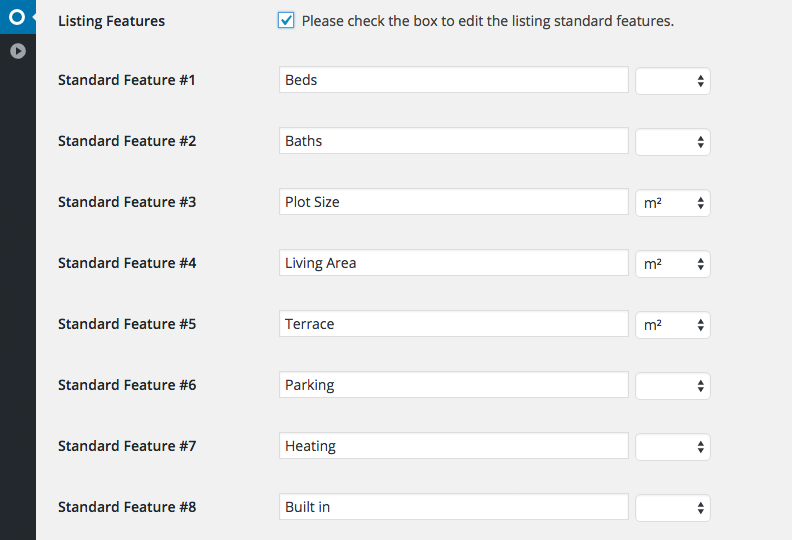
Rental Periods
If you check this box, you will see the list of registered rental periods. Change them to your special needs if necessary.
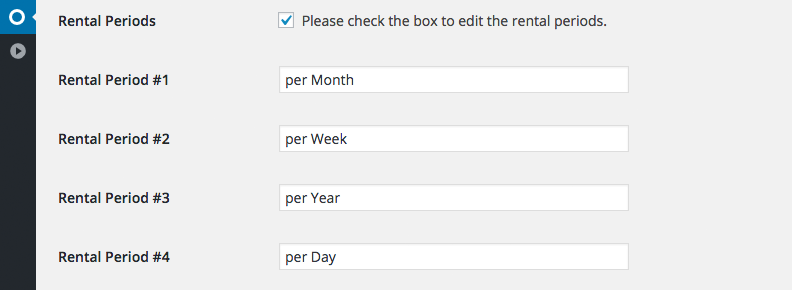
Date Format
The date format option is only relevant for the admin listings table. Choose a format that can be different from the one set in the general WordPress settings.
Output CSS
The front end styles of WPCasa are minimal to get out of your way when using it with any theme. But of course there are styles included. Here you can entirely deactivate the CSS that comes with the plugin if you prefer to write your own from scratch.
Now that you’ve gone through the settings of WPCasa you can start adding your first property listing. Also read Adding Listings.