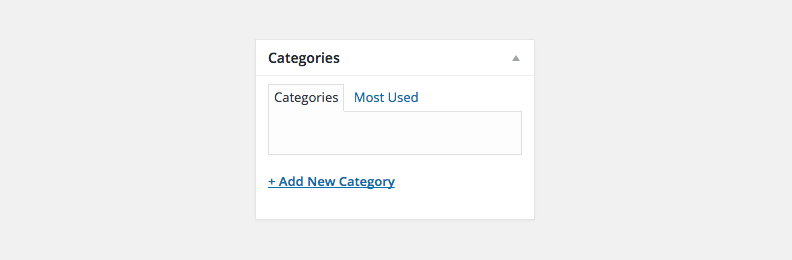We are now ready to start doing what you probably installed WPCasa for… adding property listings. Please visit WP-Admin > Listings > Add New and you will see one of the most important features of WPCasa. We tried to organize the listing editor to be as intuitive as possible and make sure that adding your most valued content is a breeze.
As an overview I will go through the things that you can add to a listing with the WPCasa core plugin installed. Using add-ons this can be extended or modified.
Title and Slug
This option is clear and you probably know it from using WordPress with standard posts and pages. The title should be a catchy headline for your listing. Make sure Google likes your headline too, but don’t forget about the humans 🙂

The slug will be set automatically once you save your first draft. If necessary, you can change it to your needs right below the title.
Description
The listing description is added to the WYSIWYG editor. Using the more tag you can define which part of the description should be seen on listing archive pages (search results etc.) and which part should only be visible on single listing pages.
Add your text including HTML and images. Time to get creative.
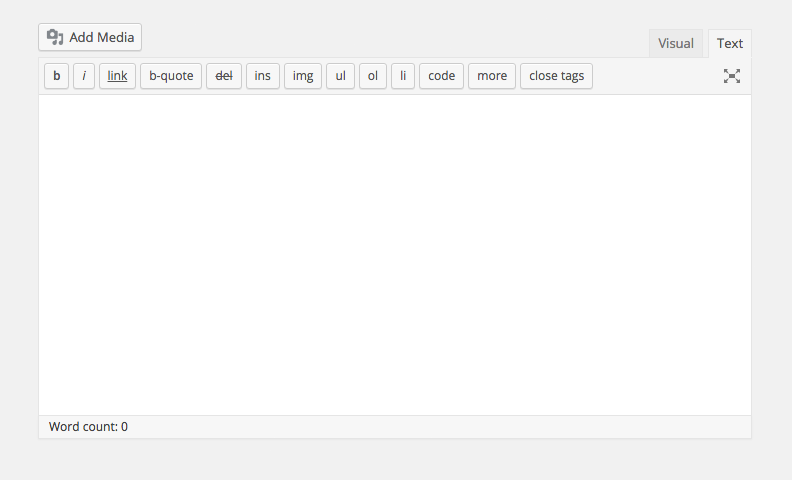
Listing Price
The listing price meta box comes with a few important fields that define your listing.
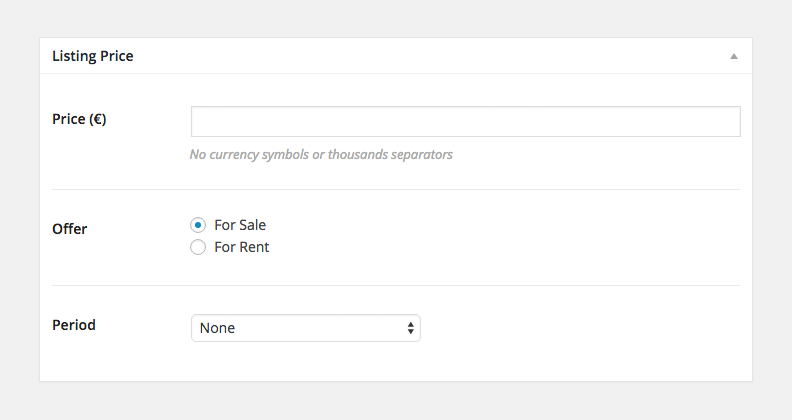
Price:
Add the price of the listing without currency symbols and thousands separators. This makes sure WPCasa can actually calculate with this value (e. g. order by price).
Offer:
Select whether the listing item is offered for sale or for rent.
Period:
If you select For Rent, don’t forget to set the rental periods (per month, per year etc.).
Listing Details
Probably the most important additional information in your listing are the listing details.
The first option in the listing details meta box is the listing ID. If you have the right to edit the ID (depends on your user role), you can set an individual ID or just leave the option that WPCasa suggests (post ID + prefix defined in settings).
The rest of the default details are: Bedrooms, Bathrooms, Plot Size (m2), Living Area (m2), Terrace (m2), Parking, Heating, Built in.
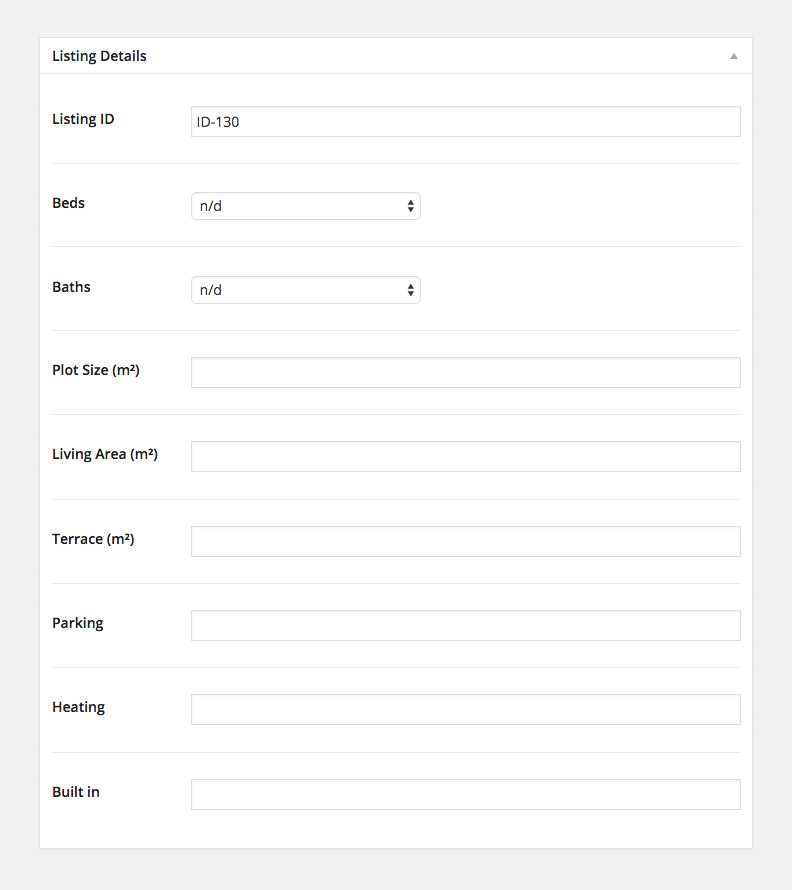
Listing Location
The listing location is responsible for the location shown on the map in the front end listing. The vast majority of real estate agents will only show the area the property is located in to not reveal the exact address.
It is up to you to just enter a city name to make the map set the marker in the town center. Additionally you can add a note in the next field Public Note to state that the shown location is not the exact address of the property.
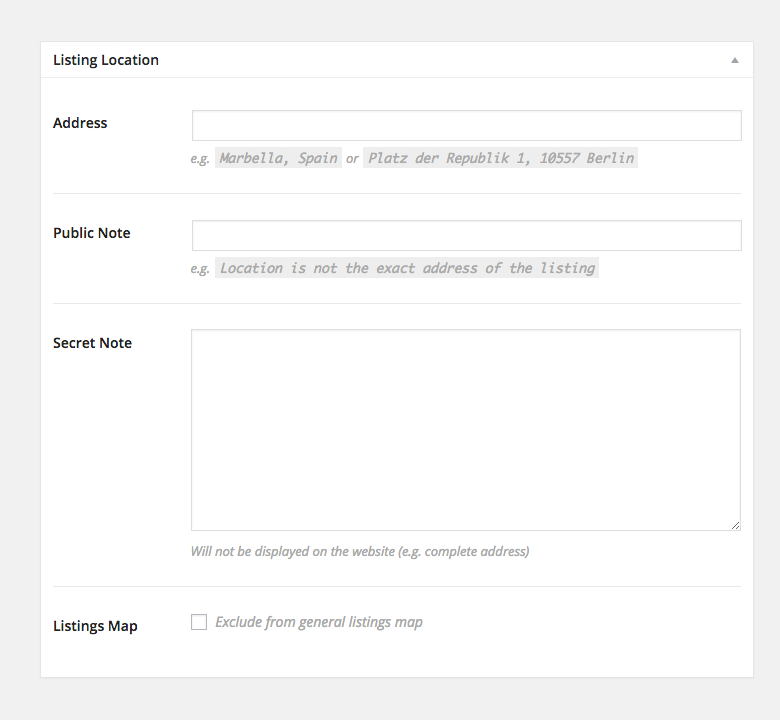
Listing Agent
In the Listing Agent meta box you can add information about the agent of the listing. If you are the agent yourself and you added some information on your profile page, these will be suggested correspondingly.
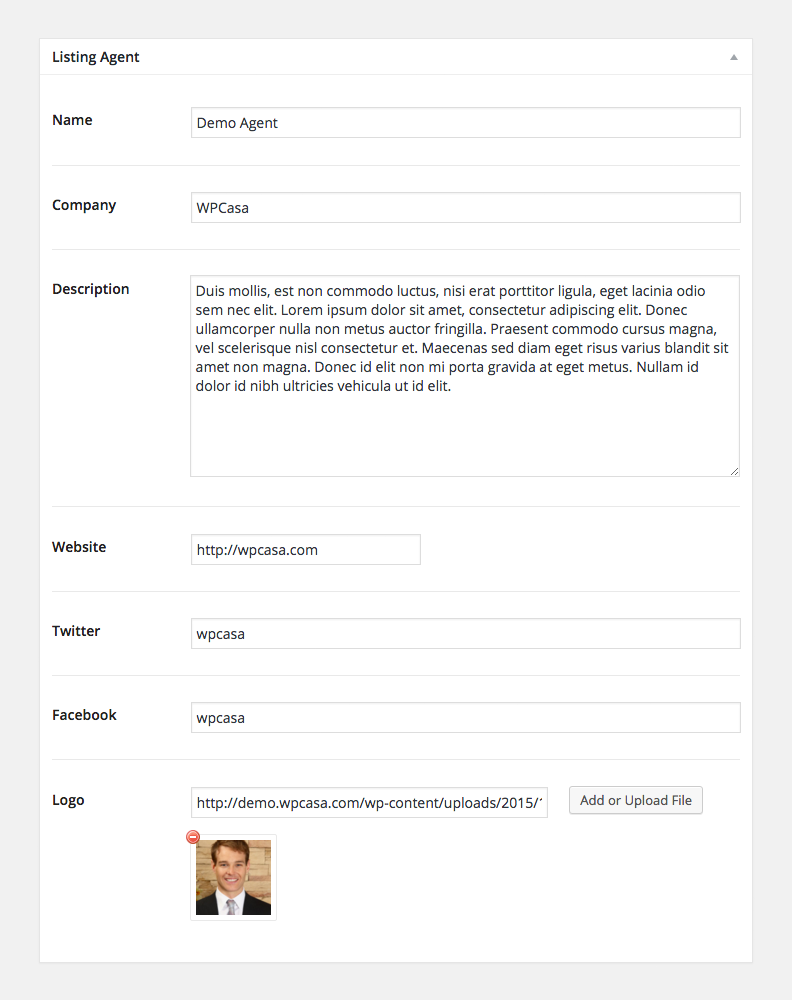
Listing Attributes
The Listing Attributes meta box is probably the most flexible one. When you only use the WPCasa core plugin there is only one option. You can mark the listing as unavailable.
This could be the case when the listing item has been sold but you still want it to be visible on the front end. Or the listed item is for rent and it might be relisted in the future and you don’t want to take it down in the meantime.
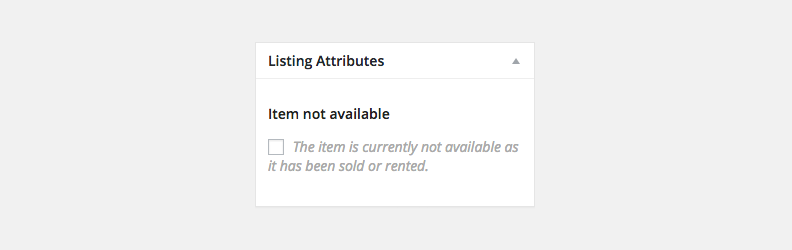
Featured Image
The featured image is a standard WordPress feature to define main image representing the listed item. It will be shown on listing archive pages (e. g. search results) and (also depending on the theme) at the top of the single listing page.
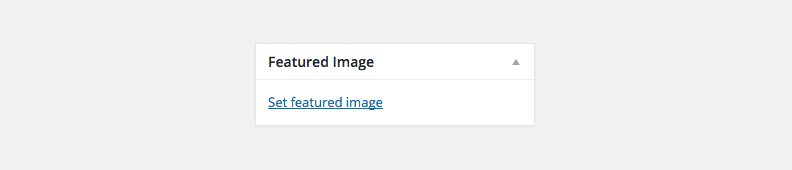
[Taxonomy] Locations
Adding location taxonomy terms is a little different from adding the map location. The taxonomy terms are used to categorize the listings by location. WPCasa uses locations as a hierarchical taxomomy that allows you to file your listing under e.g. Spain > Andalusia > Costa del Sol > Málaga > Marbella.
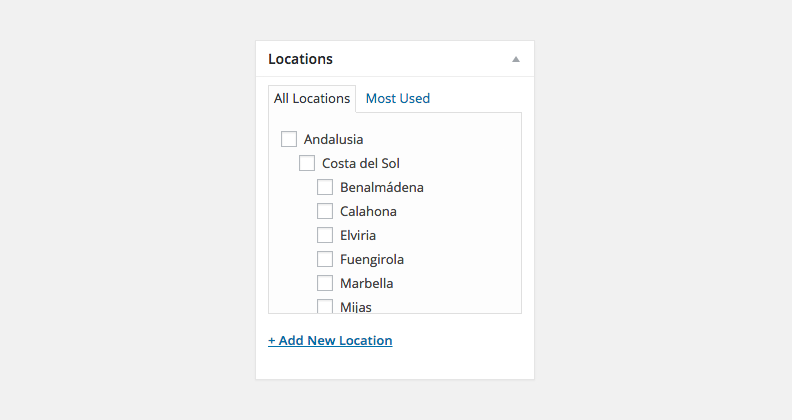
These locations will also be displayed in the search form.
[Taxonomy] Listing Types
Further you can set the listing type (in terms of property type). The most common options here are for example Villa, Country House, Town House, Apartment etc.
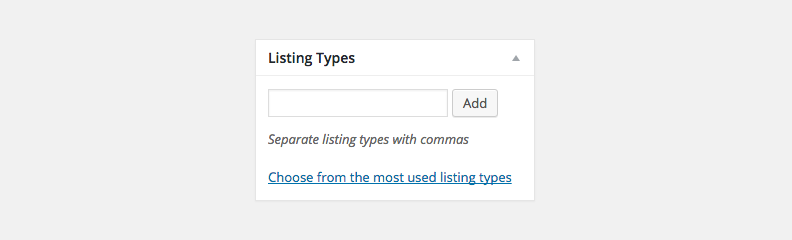
The listing types will also be displayed in the search form.
[Taxonomy] Features
The listing features can provide additional information about your listing. They are yes/no options. For example, does the property have a swimming pool? Does it have air condition?
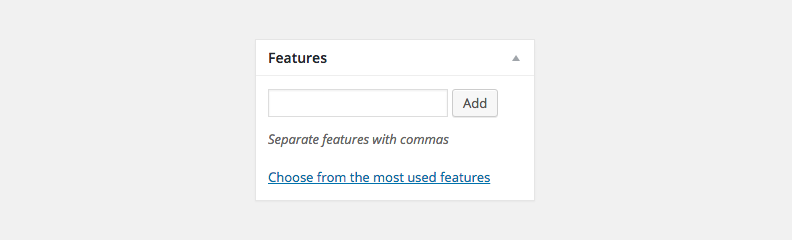
The features will be displayed in the search form to let your website visitors browse for e.g. only listings with a swimming pool.
[Taxonomy] Categories
Listing categories can be used internally for you and your agents to organize listings and browse them in the listing table in the WordPress admin. But you could also use them on the front end (e. g. by adding the terms to the menu). You could create a category like Featured Properties or Special Offers.