If you have a reasonable number of listings on your site, you may want to provide a decent search to make sure your website visitors can easily find what they are looking for. WPCasa comes with an advanced search form that you can display on your site using the shortcode [wpsight_listings_search].
Once you add the shortcode you will see something like this:

Listings Page
By default the listings search form will show the search results on the page that you defined as the Listings Page in the plugin settings.
Therefore it is a good practice to also display the search form on this page to allow the user to update the search if necessary. You can add it right before the [wpsight_listings] shortcode like we did in the demo.
[wpsight_listings_search]
Sidebar Search
The search form shortcode also comes with a useful parameter that allows you to nicely display the form vertically in areas with a reduced space like sidebars.
[wpsight_listings_search orientation="vertical"]
The vertical search form will be like this:
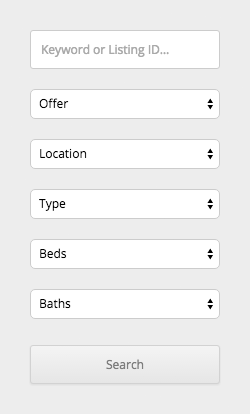
Advanced Search
We already consider the default listings search advanced. But you can add even more options to the form and display them in an expandable area that users can open and close to their liking.
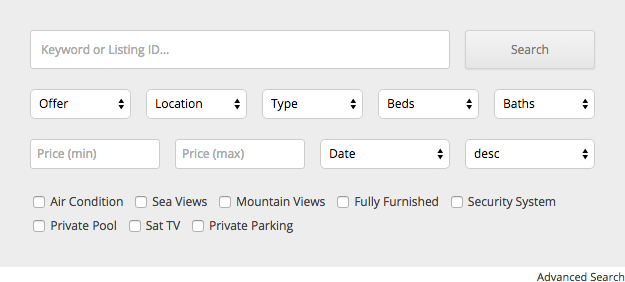
To add the advanced search options please feel free to install the WPCasa Advanced Search add-on. It’s free. Once the add-on is active, the shortcode will display the new options by default. However, you can optionally deactivate it in specific instances of the form.
[wpsight_listings_search advanced="false"]
More Options?
Sure, there are a few more. Please have a look at Shortcode: [wpsight_listings_search] for the full list of parameters.
Other articles in General Usage
- Adding Custom CSS
- Change Currency and Price Format
- Change Rental Periods
- Change Standard Listing Features
- Connecting WPCasa to Agile CRM
- Creating Child Themes
- Display Listings on a Page
- Display Listings Search Form
- Manage Multiple Languages
- Shortcodes
- Using REST API and WordPress Block Editor (aka Gutenberg)
- Using Templates