When you decide to offer paid listings, you will also need to set up at least one payment gateway. Currently (v1.1.0) Stripe and PayPal are available. Let’s see how to activate them.
In order to accept payments we need to select the Packages payment option in the Dashboard settings on WP-Admin > WPCasa > Settings > Dashboard. If you have not already set up some packages, you may first have a look at Setting up Dashboard Packages.
Default Package
Once packages are active and there is at least one package available, you can select a default package that users will be assigned to when they sign on to your site for the first time.
PayPal Payment Gateway
To set up the PayPal payment gateway please click the Activate to set PayPal payment gateway option and new settings will appear.
PayPal Client ID
To make API calls you need to introduce your client ID. Please find more informataion about these API credentials in PayPal’s Developer documentation.
PayPal Secret Key
To make API calls you need to introduce your secret key. Please find more informataion about these API credentials in PayPal’s Developer documentation.
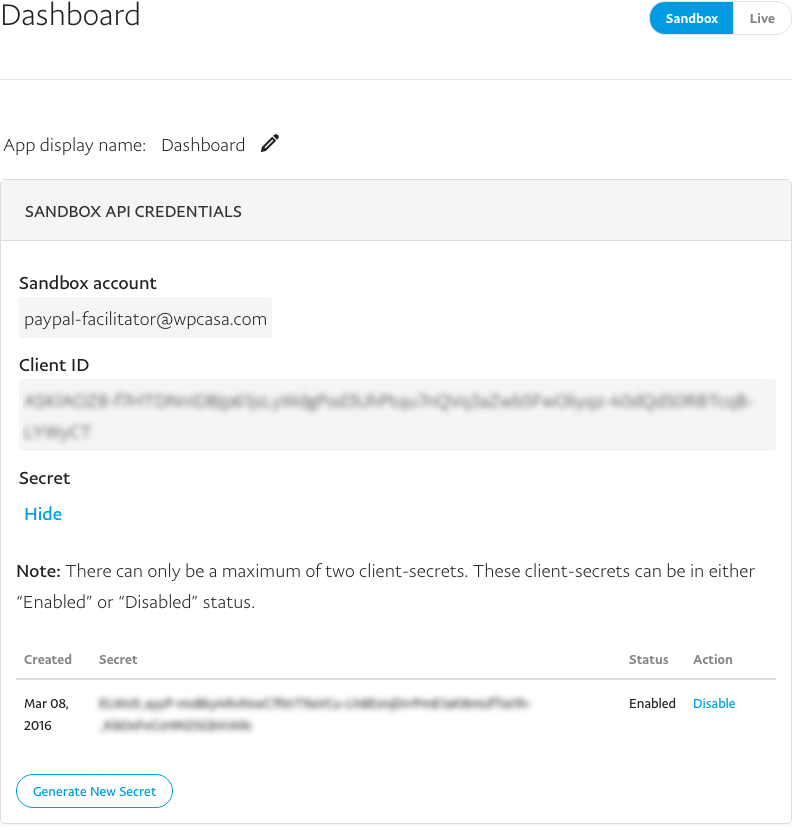
PayPal Live Mode
You might first want to test the payments. If you leave this option unactivated, PayPal will be used in Sandbox mode.
PayPal Credit Card
Further you can accept PayPal credit card payments. Please note that this service is not available everywhere. Find more information here.
Stripe Payment Gateway
To set up the Stripe payment gateway please click the Activate to set Stripe payment gateway option and new settings will appear.
Stripe Secret Key (live)
Here you need to enter your Stripe secret key (live). Find more information in the Stripe documentation.
Stripe Publishable Key (live)
Here you need to enter your Stripe publishable key (live). Find more information in the Stripe documentation.
Stripe Secret Key (test)
Here you need to enter your Stripe secret key (test). Find more information in the Stripe documentation.
Stripe Publishable Key (test)
Here you need to enter your Stripe publishable key (test). Find more information in the Stripe documentation.
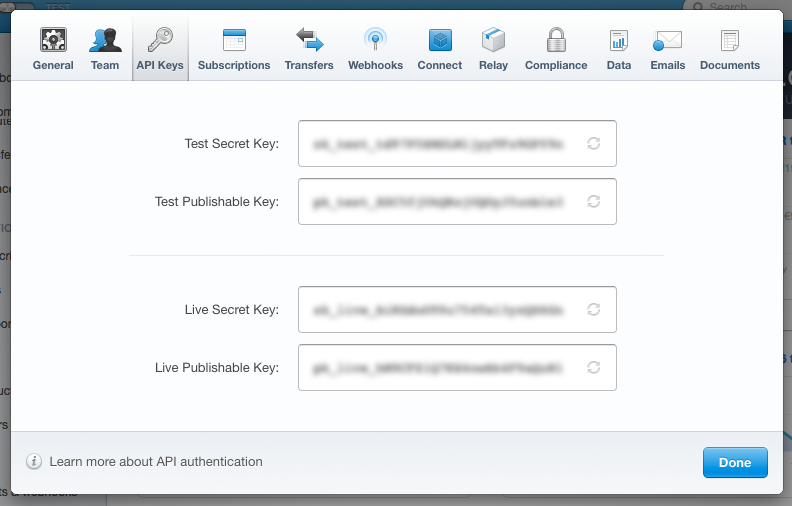
Stripe Live Mode
By default Stripe will be activated in test mode. By activating this option you can switch to live mode and accept real payments through Stripe.
Default Payment Gateway
When you offer more than one payment gateways, you can select a default gateway that is activated when a user first enters the payment page.
reCAPTCHA
As we deal with front end forms for user login and registration you can protect yourself by using a reCAPTCHA captha from Google. Please find more information about how to register your site and secret key.