To display listings on a static page in WPCasa we can use the [wpsight_listings] shortcode. The available parameters allow us to define exactly which listing we want to be displayed. This way we can easily organize our listings on several pages for quicker access e.g. using the menu.
We will be creating a listing archive like this:
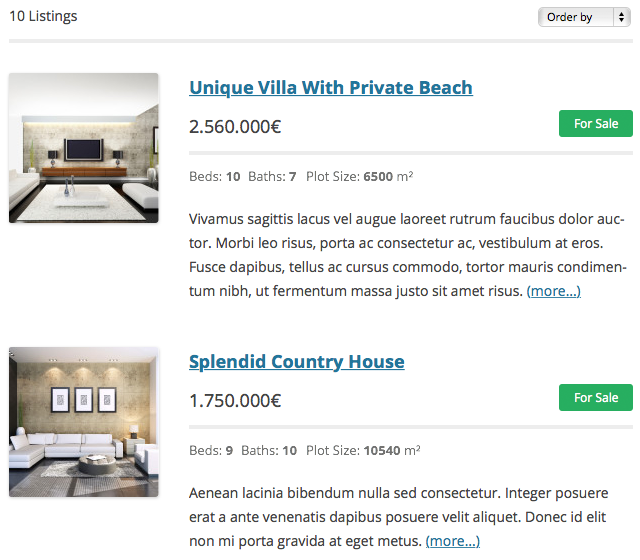
Latest Listings
When you first activate WPCasa a static page Listings with the shortcode will automatically be created. Please access your WordPress admin and browse to WP-Admin > Pages and click on the title of the mentioned page. If, for some reasons, it does not exist, create a new page and add the shortcode.
[wpsight_listings]
Without any parameters the shortcode will display your latest listings. If you haven’t changed the WordPress reading settings, it will display 10 listings before paging applies.
Latest For Sale / For Rent
As you might have seen on the docs page of the shortcode you can easily limit these listings to one or the other offer that is registered in WPCasa. By default sale and rent are available.
[wpsight_listings offer="sale"]
[wpsight_listings offer="rent"]
Listing Location
You can also limit the listings to any taxonomy term. The following example will only show properties in Marbella.
[wpsight_listings location="marbella"]
Or show only listings with the type Villa:
[wpsight_listings listing-type="villa"]
Number of Listings
By default the shortcode displays the number of listings page page that you set in your WordPress reading settings on WP-Admin > Settings > Reading. But of course you can change that with the nr parameter.
[wpsight_listings nr="6"]
Listings Panel
The panel is displayed right before the listings. It includes the number of found listings and the order dropdown to let users change it to their needs. But maybe you don’t like it or you don’t want the panel displayed for another reason.
[wpsight_listings show_panel="false"]
Listings Pagination
The same for the pagination links that are display directly after the listings. You can optionally hide it if you like.
[wpsight_listings show_paging ="false"]
More Options?
Sure, there are many more. Please have a look at the full list of parameters on Shortcode: [wpsight_listings].
You can flexibly combine them and show exactly the listings you want.
Other articles in General Usage
- Adding Custom CSS
- Change Currency and Price Format
- Change Rental Periods
- Change Standard Listing Features
- Connecting WPCasa to Agile CRM
- Creating Child Themes
- Display Listings on a Page
- Display Listings Search Form
- Manage Multiple Languages
- Shortcodes
- Using REST API and WordPress Block Editor (aka Gutenberg)
- Using Templates