This tutorial will lead you through the process of setting up the WPCasa Sylt theme. Please keep in mind that you need a running self-hosted WordPress installation and the WPCasa core plugin activated in order to use the Sylt theme.
Install WPCasa Plugin
Sylt is a real estate WordPress theme built for WPCasa. It includes a lot of handy tools but the basic functionality is inherited from the WPCasa core plugin.
Install WPCasa Sylt Theme
Once you have WordPress and WPCasa up and running, we are ready to install the Sylt theme. Please make sure to have the theme zip file at hand that you can download from your account on our website.
Please go to WP-Admin > Appearance > Themes > Add New > Upload Theme and browse to the theme package on your local computer and click on Install Now and finally activate the theme.
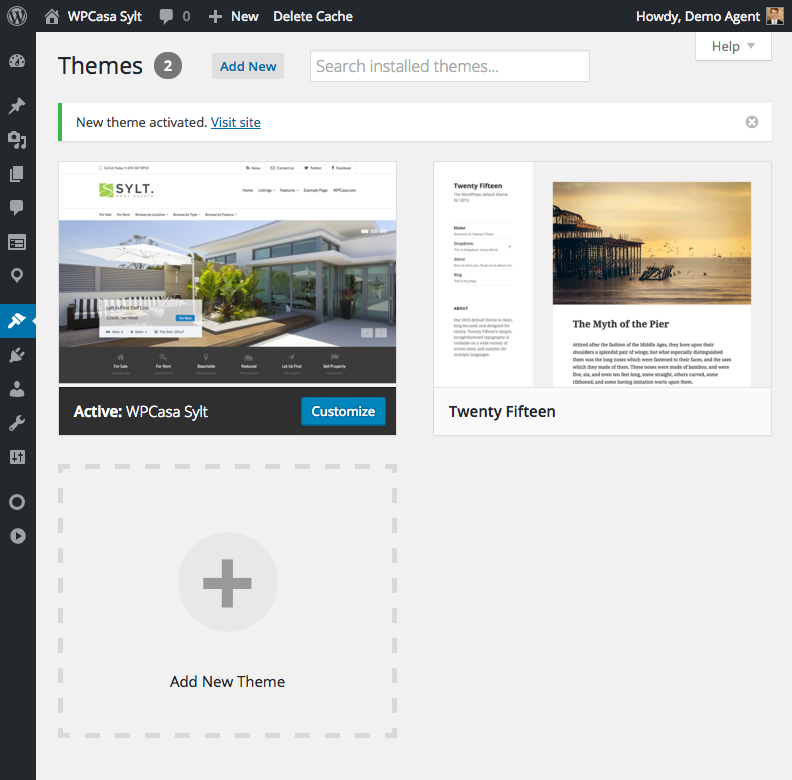
Use Theme Customizer
Probably one of the first things you want to do is to add your own logo and change the color scheme of the theme to match your corporate design. Please visit the WordPress theme customizer on WP-Admin > Appearance > Customize. There you can upload your company logo and change the color scheme to your liking.
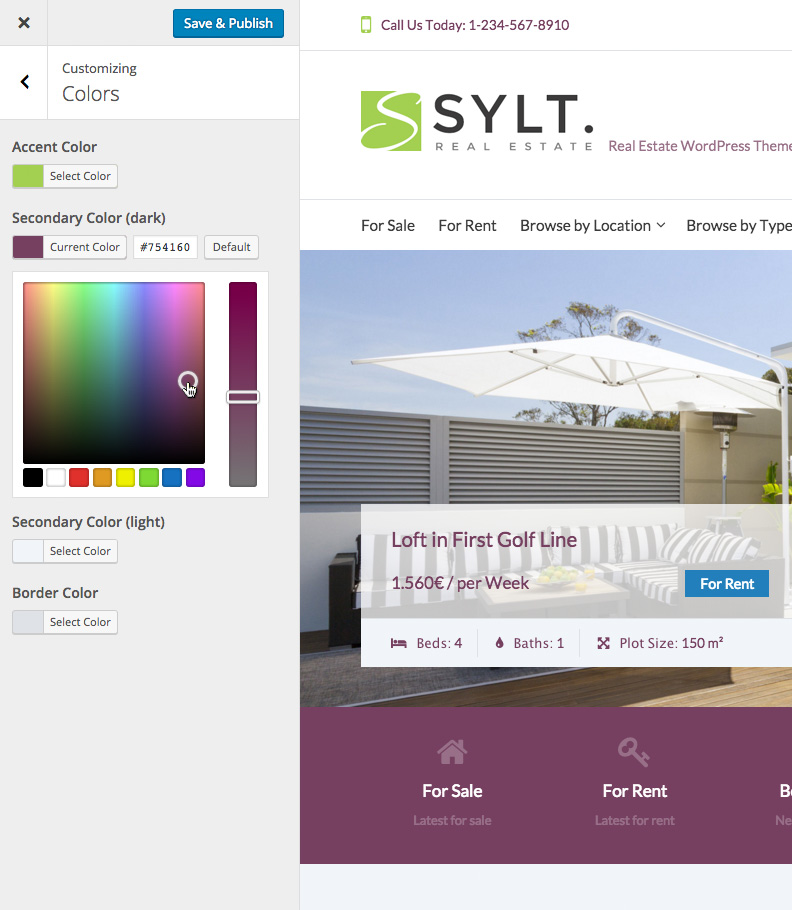
Optionally Import Example Content
To get started with a theme and get an idea of how your website will look like it can be useful to import some example properties. These can be removed after the setup when it’s time to add your own listings. Feel free to follow our tutorial Import Example Data.
Set Up the Front Page
One of the most useful features of the Sylt theme is the easy-to-set-up home page. Have another look at the demo home page to see what we will be building.
Create Static Page
The Sylt home page uses a static page that you can create on WP-Admin > Pages > Add New and define as static front page on WP-Admin > Settings > Reading.
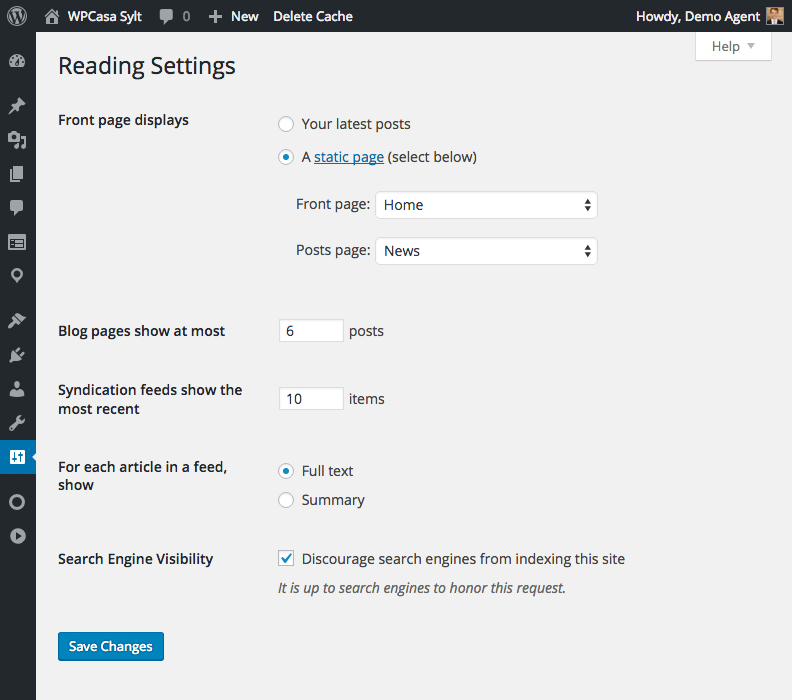
Apply Page Template
There is a dedicated home page template that ships with Sylt and allows you to set up the front page in no time. Please apply the Home Page template to the static front page.
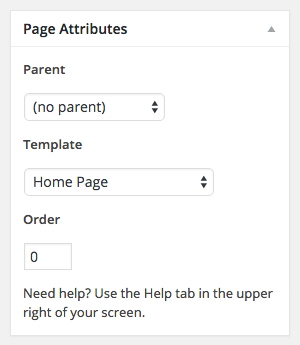
Add Home Page Content
After applying the home page template a range of custom meta boxes will appear in the page editor.
- Home Slider – shows latest or filtered listings
- Home Icon Links – displays eye-catching icon links
- Home Listings – shows multiple listing queries based on your filters
- Home Call to Action #1 – calls users to a specific action
- Home Carousel – shows lastest or filtered listings in carousel
- Home Call to Action #2 – calls users to another action
To add your front page content just go through the meta boxes one by one and make your settings.
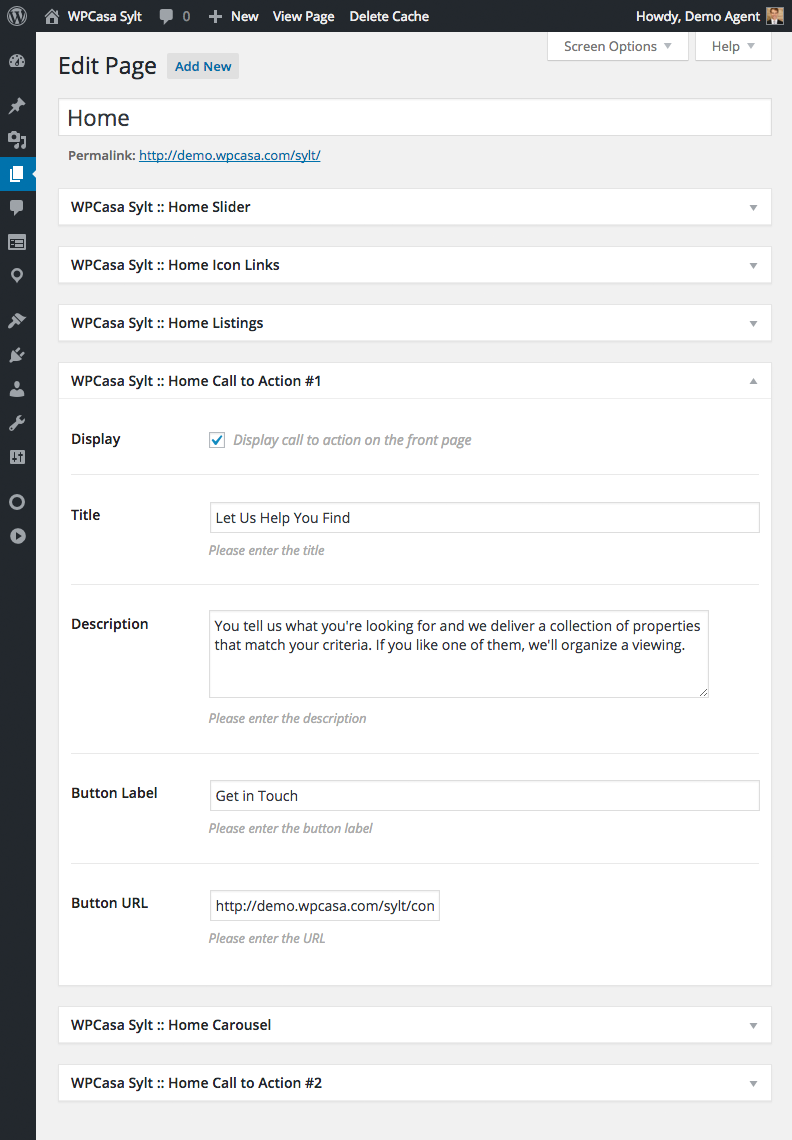
Set Up the Listings Page
When you first activated the WPCasa plugin the main listings page, where e.g. the search results will be displayed, was created automatically. Have a look at the demo to see what I mean. You can find this page in your admin on WP-Admin > Pages > Listings > Edit.
As you can see the content of this page is the [wpsight_listings] shortcode. We recommend to leave this shortcode untouched. If you would like to create a listings, page that e.g. only shows rental properties, you can create a child page, apply the Listings Page template and add the following shortcode:
[wpsight_listings offer="rent"]
For more options of this shortcode also see Shortcode: [wpsight_listings].
Activate Widgets on Single Listing Page
Now lets take a loot at the way your single lisings are display on your website. To refresh your memory check the demo again to see how this page can look like.
By default the Sylt theme will display the WPCasa standard layout for single listing pages. But by using widgets you can replace this layout by activating widgets in the available widget areas. To display the listing content there are four different widget areas.
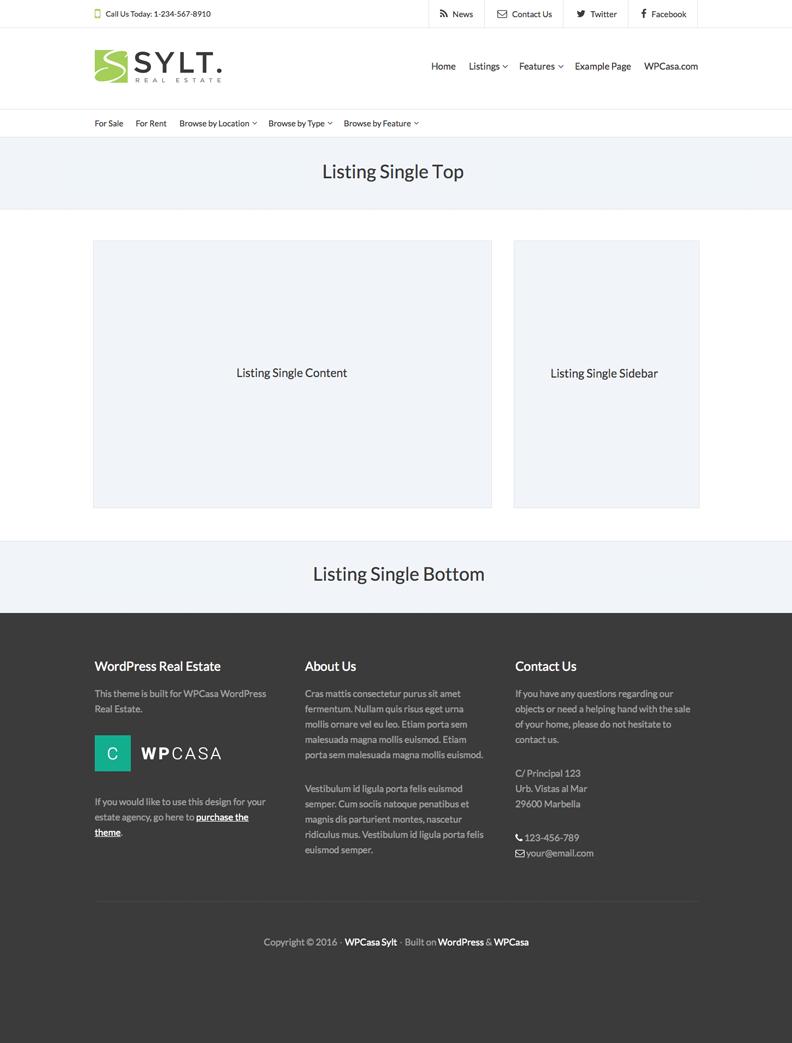
There are two full width areas Listing Single Top and Listing Single Bottom. Further you can activate your preferred widgets in the main content or in the sidebar area.
The four single listing widget areas and the custom widgets to display the property information provide a wide range of options to build your personal listing page.
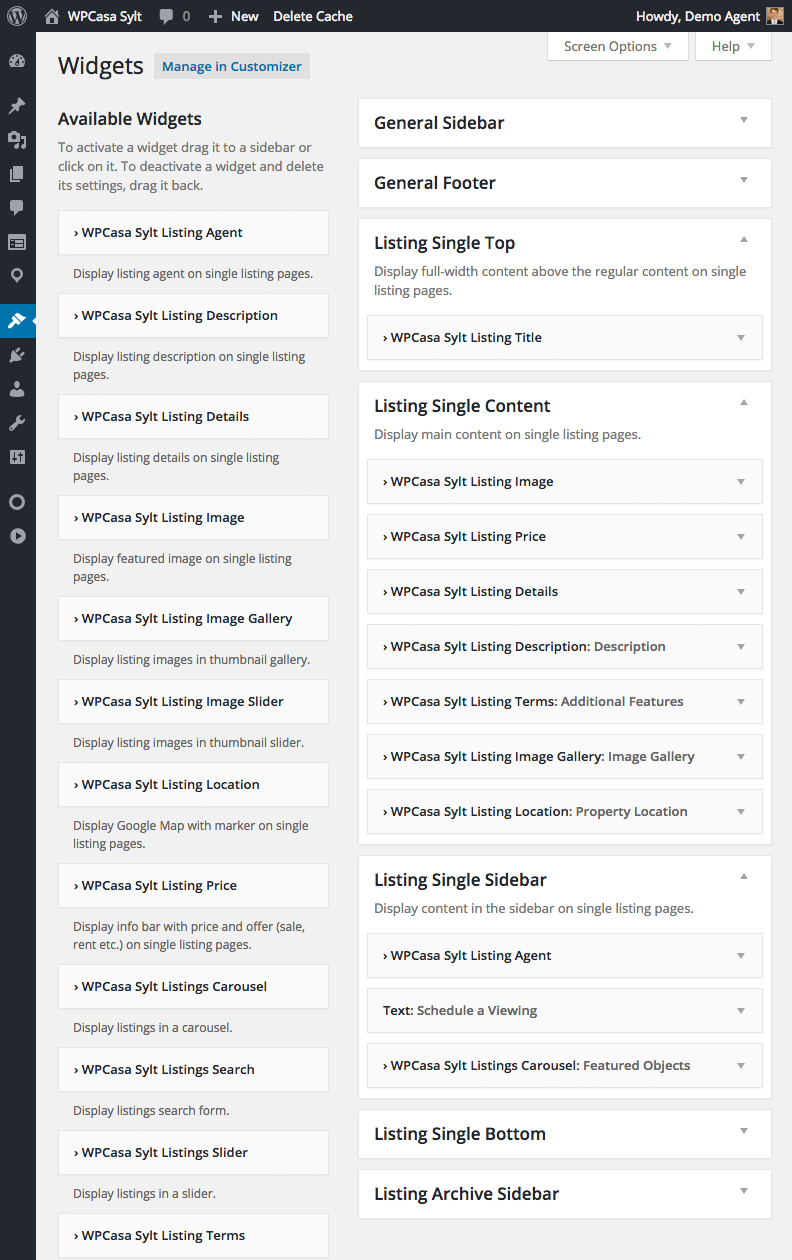
Add Menu Icons
While browsing the Sylt demo you might have noticed the menu icons in the top bar.
![]()
If you want to use something similar, please have a look at the free plugin Menu Icons that allows you to apply icons to menu items through the custom menu editor on WP-Admin > Appearance > Menus.
![]()